Since Family Tree is a collaborative tree and we all share the same ancestors, it’s important to verify the information you enter and provide sources to show others where your information came from. On FamilySearch’s Family Tree, now it’s easy to attach actual images of the sources. Here are the most common scenarios and some tips to help:
Add Sources to Individuals from the Person Screen
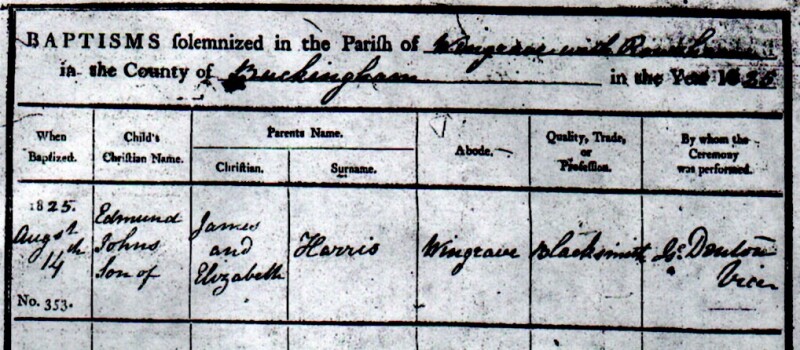
Perhaps the most basic way to add a source is by attaching one you already have to an individual on the Tree.
For example, I have a scanned copy of the birth certificate of my great-great-great-grandfather, Edmond Harris, that I would like to attach to him.
- On the Person page for the ancestor you are researching, click on the Sources tab. Here, you can scan sources already attached to your ancestor. Edmond’s birth record is not listed, so I select + Add Source. Click on the Add New Source option and a box like the one below should pop up.

- Fill in the source information as thoroughly as possible. Give it a simple title, and then enter the full citation. For Edmond’s record, my citation could look like Church of England. Parish Church of Wingrave Buckinghamshire. “Parish Records for Wingrave, 1550-1956.” FHL microfilm #1966920.
- Attach or link to the source. If your source is online (as a FamilySearch document or somewhere elsewhere), you can paste in the URL. If it’s a scanned document or photo on your computer, click Add a Memory. From here, you can upload your source or attach one from your Memories Gallery. (The Memories Gallery is a great place to store documents, family stories, photos, audio clips, and more.) I upload and attach Edmond’s scanned birth record from my computer.
- Make sure to select the correct vital tags that describe the information in your source. This will attach it to these pieces of information on your ancestor's Person page.

Add Sources from a Record Search
Another common way to attach sources found in FamilySearch’s record collections is from the source itself. Perhaps you just did a search and located your ancestor in a historical record (for help doing this see: How to Search). Or maybe you saw a Record Hint icon prompting you to check out a certain source (see Attach a Record to More Than One Person section for an example of this).
No matter how you located your source, FamilySearch makes it easy to attach it directly to that person on the Tree. For this example, I want to attach the World War I draft registration card below to my great-grandfather, Earl Albrecht.
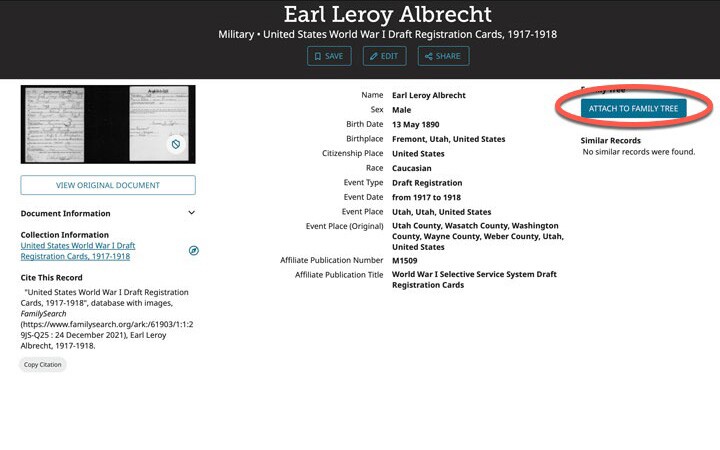
- After doing your search, click on the record of interest to get a screen like the one above. This draft registration card transcription looks like a match to me, so I click the Attach to Family Tree button.
- You will get a screen with the details from the record (in this case, the draft registration card) on the left. On the right, you select which ancestor from your tree the information matches. Keep in mind that the name of the correct ancestor doesn’t necessarily appear on its own. I had to start typing Earl’s name in the search box before he was listed as an option.

- After selecting the ancestor from the Tree, you’ll see a comparison screen where you can check that the information from the source. Since the record information matched my information about Earl Albrecht, I scroll down to enter the reason I’m attaching the source, and then I select Attach.

Attach a Record to More Than One Person
Earl Albrecht was the only person in my family who was included in the draft registration card. However, many records, such as census or marriage records, have names of several ancestors in them. FamilySearch makes it possible to attach the source to all your ancestors at one time.
- Find the record of interest to you. In this case, I clicked on a Record Hint for a marriage record that appeared to the right on Leslie Vincent Huber’s Person page. Since the record summary fits my ancestor, I click Review and Attach.
- Compare possible matches one at a time. The resulting match page this time pulled out a number of names from the record on the left side. Similar people from my tree are put on the right side. I start with the person I searched for, Leslie Vincent Huber. After confirming this is the same person and adding a reason, I click Attach.

- Follow the same process with other potential matches. The next match for me is Anna Friedman, Leslie Vincent Huber’s wife. Remember that if there is new information on the record, you can add it to the person. You can even add new people to your tree in this process.

If you’re feeling bogged down in the details, remember that FamilySearch provides prompts along the way. The best way to learn is to dive in and give it a try!
At FamilySearch, we care about connecting you with your family, and we provide fun discovery experiences and family history services for free. Why? Because we cherish families and believe that connecting generations can improve our lives now and forever. We are a nonprofit organization sponsored by The Church of Jesus Christ of Latter-day Saints. To learn more about our beliefs, click here.

