Memories Implementation Guide
Create Memories (Not Attached to a Tree Person)
Users can create memories that are not attached to a person in the Family Tree.
Assumptions
- The user is signed-in to FamilySearch through the third-party application.
- The user has selected the option to create a memory.
Programming Steps
- Allow the user to select a file to store as the memory. This could be image file, a PDF, a text file, or an audio file.
- Allow the user to input title and description of the memory.
- Save the file as a memory based on the file format. (image,PDF, text, or audio)
User Interface Suggestions
- The user selects a file to upload as a memory. The file could be an image, a PDF, a text, or an audio file.
- The user adds a title and description for the memory.
- The user clicks Create, and the app stores the memory based on the file format.
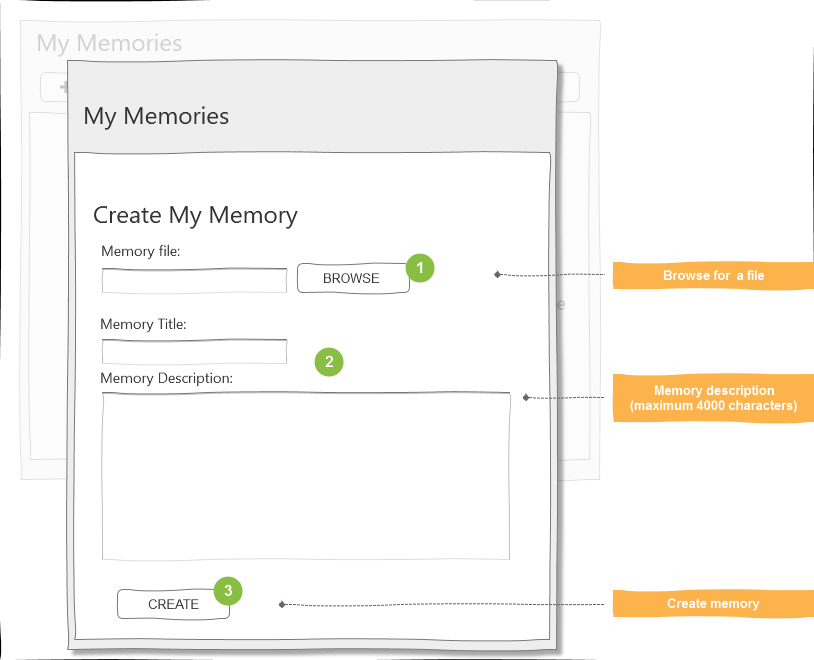
Create Memories with a Person Attached
Users can create a memory for a person in the tree by uploading a file. This action creates a memory and attaches it to a person in one request.
Assumptions
- The user is signed in to FamilySearch.org through the third-party application.
- The user has already identified the person in Family Tree to attach the memory to.
Programming Steps
- Allow the user to select a memory file to upload. The file could be an image, PDF, text, or audio file.
- Allow the user to input the title and description of the memory.
- Create the memory (image, PDF, text, or audio).
User Interface Suggestions
- The user selects the option to add a memory to a known person in Family Tree.
- The user selects a file to upload as the memory.
- The user adds a title and description for the memory.
- The user creates the type of memory based on the file format. The file is uploaded.
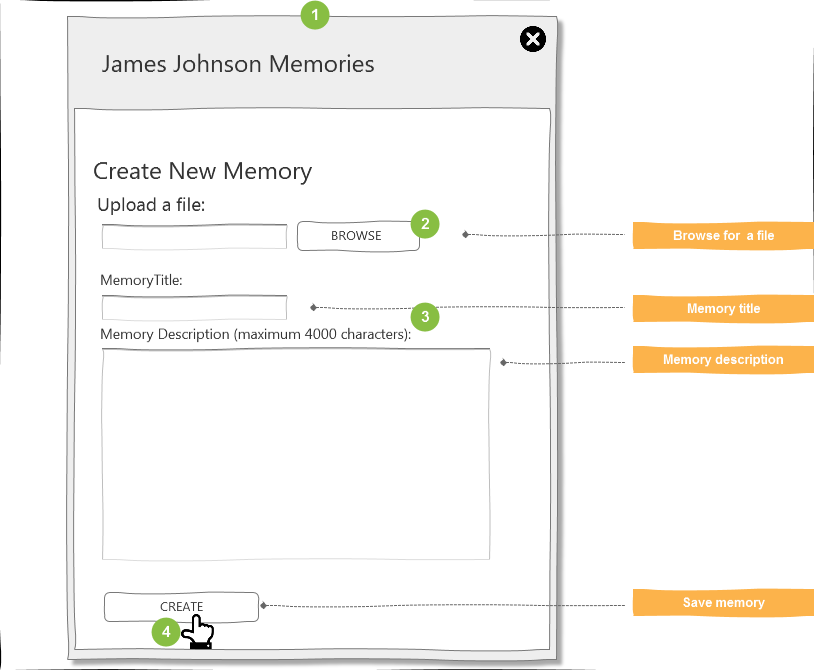
Memories Upload Agreement
Users are required to accept the Memories Upload Agreement the first time they upload a photo, document, or audio file to FamilySearch.org.
Assumptions
- The user must be signed in to FamilySearch.org through the third-party application.
- The application can select a photo, document, or audio file to upload.
Programming Steps
- Display the Memories Upload Agreement the first time the user tries to upload a photo, document, or audio file to FamilySearch.
- The words "FamilySearch Content Submission Agreement" in the text, should be linked to https://familysearch.org/legal/familysearch-content-submission-agreement
- The user must mark the checkbox to accept the statement "I have read and agree to the Submission Agreement." The words "Submission Agreement" should also be linked to https://familysearch.org/legal/familysearch-content-submission-agreement.
Optional
If the application does not have photo, document, and audio guidelines substantially similar to the following three guidelines, the application should provide the user with the FamilySearch guidelines:
- Photos Guidelines.
- Documents Guidelines.
- Audio Recordings Guidelines.
Memories Upload Agreement
By continuing with the upload process, you confirm that you have the right or permission to share any images you submit, and you agree to the terms and conditions of the FamilySearch Content Submission Agreement. You also acknowledge that any images you upload become part of the collection hosted by FamilySearch.org, which is publicly viewable and accessible by anyone online. You will be able to remove images you have contributed to FamilySearch.org, but FamilySearch.org is under no obligation to monitor or inhibit the use of contributed images by others.
[ ] I have read and agree to the Submission Agreement.
Edit Memories Starting from a Memory List
Users can edit memories, starting from a list of the memories that the user created.
Assumptions
- The user is signed in to FamilySearch.org through the third-party application.
Programming Steps
- Display memories that the user created.
- Enable the user to edit a selected memory.
- Save the changes.
Note: See Update Story for changing text of a story artifact.
User Interface Suggestion
- Display all of the memories that the current user has created.
- Allow the user to select a memory.
- The user selects the option to edit the memory.

- Allow the user to edit the title.
- Allow the user to edit the description.
- Save the edits.
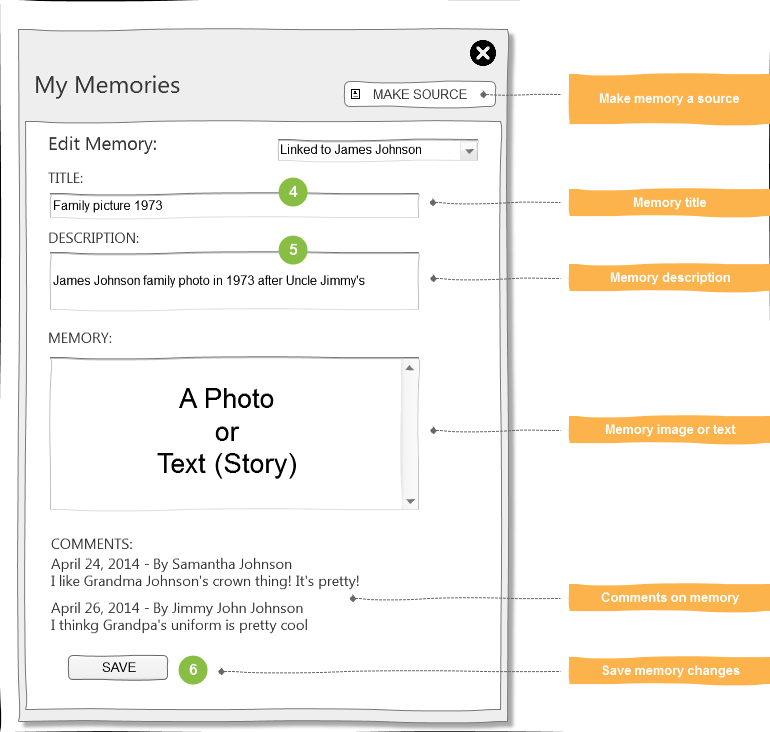
Additional References
Create Personas to Attach Memories to Tree Persons
When you create a persona, you identify a person in a memory (tag the person) which associates (attaches) that persona with a Family Tree person.
Note: A floating memory is a memory that was created but was not attached to a person in the tree. This process is used to attach floating memories to people in Family Tree. Memories that are already attached to a person in the tree may also include other people who are tagged and attached to those people in Family Tree.
Assumptions
- The user is signed in to FamilySearch.org through the third-party app.
- The user has selected a memory that he or she wants to attach to a person.
Programming Steps
- Display the memory artifact, and collect tag information.
- Locate the person ID of the person to attach to in Family Tree.
- Create the persona.
User Interface Suggestions
- The app displays all of the memories that the user created.
- The user selects a memory to attach.
- The user selects the option to tag the memory.
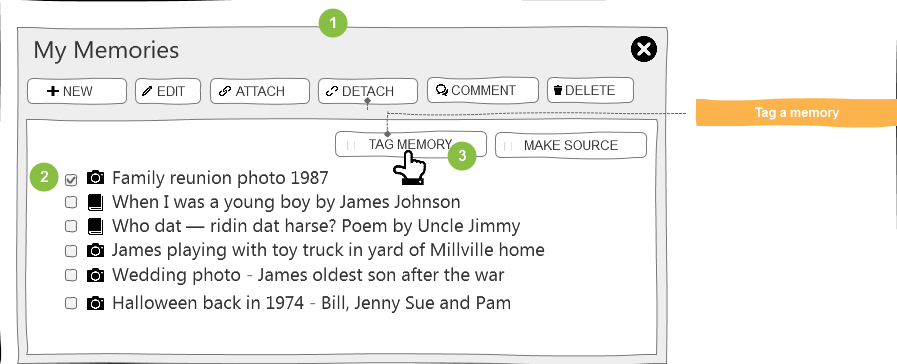
- Tag a memory.
- For an image:
- The user selects the portion of the image that will be associated with the tag.
- The user enters the name of the person who is represented in the selected portion of the image.
- For a document, a story, or an audio, the user enters the name of a person who is in the document.
- Notes:
- Use a square tag to create a round portrait. The user owns the tag, and no one else will be able to fix a poorly placed tag.
- For an imaged-based document, tags can be rectangular and fit the document.
- No portraits are created from document tags.
- For audios, PDFs, and stories, no rectangular region is supported.
- For an image:
- The user enters the person ID of the person in Family Tree to attach the memory to. Use the Search button to find the person.
- The user clicks Save, and the app creates the persona.
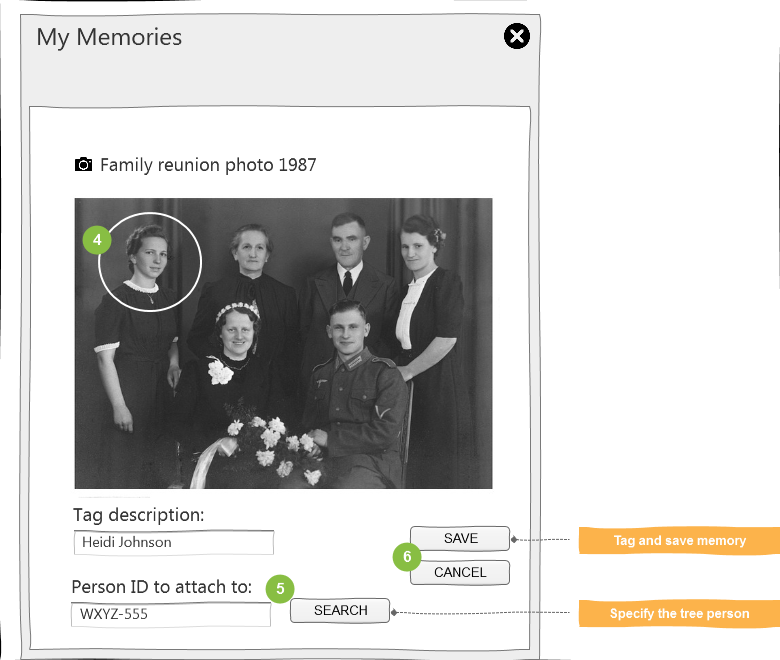
The memory persona is created and attached to the person in Family Tree.
See Also
Comment on Memories Starting from a Memory List
Comments can be added to memories.
Assumptions
- The user is signed in to FamilySearch.org through the third-party application.
- The app has provided a way for the user to select a memory to comment on.
Programming Steps
- Identify a memory that you want to comment on.
- Input a comment, and save it.
User Interface Suggestions
- Display a memory and associated comments, with an option to add a comment.
- The user enters the comment.
- The user posts the comment.
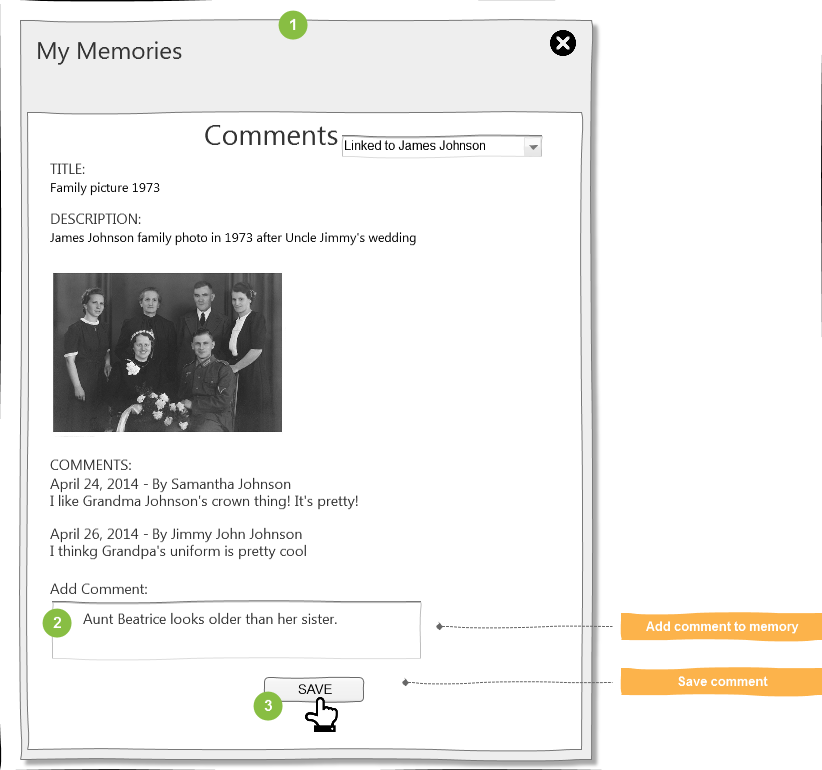
- The new comment shows with other comments.
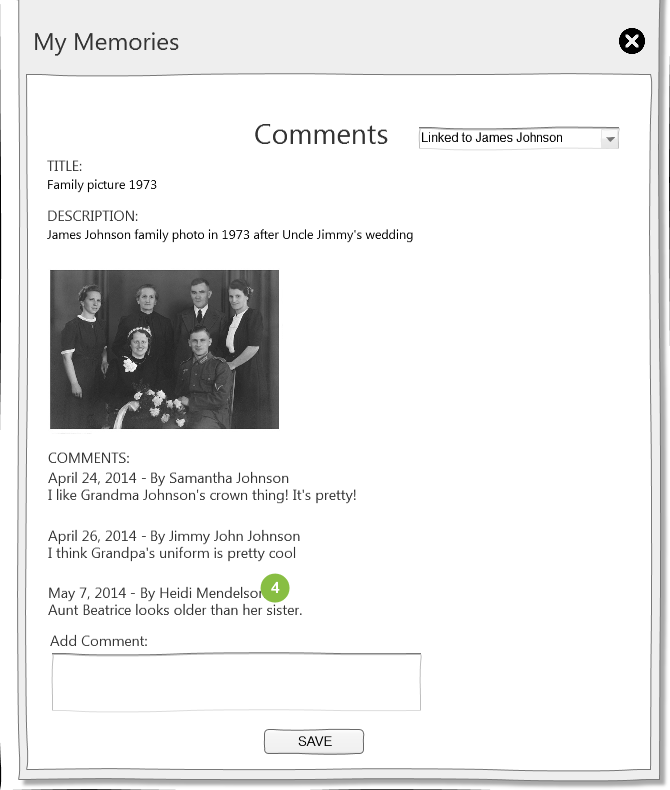
Related Topics
- Obtain a list of memories contributed by the current user
- Read a selected memory
- Read comments on a memory
Create a Source from a Memory
You can designate a memory as a source reference by creating a source description for the memory.
Assumptions
- The user is signed in to FamilySearch.org through the third-party application.
- A memory already exists that the user wants to identify as a source.
Programming Steps
- Display a list of memories.
- Have the user select a memory and provide a source title and description.
- Identify the person ID the source is for.
- Create a source out of the existing memory.
User Interface Suggestions
- Display a list of memories.
- The user selects a memory from the list.
- The user chooses to create a source.
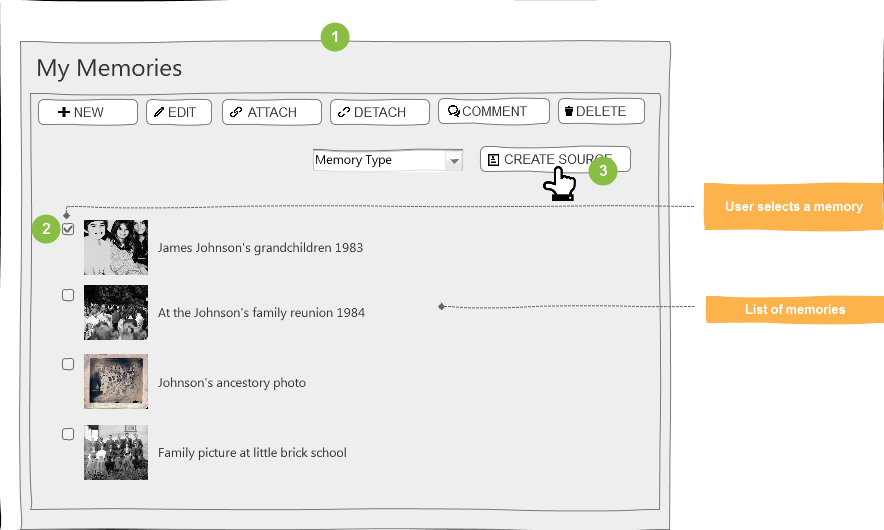
- The user gives the source a title and description.
- The user provides or finds a person ID.
- Allow the user to create (or cancel) the source.

The memory is created as a source.
See Also
Delete a Memory Starting from a Memory List
Users can delete memories, starting from a list of the memories that the user created.
Note: When you delete a memory, it is removed entirely from the database. When you detach a memory you simply remove the reference that connects the memory to a person in Family Tree. A detached memory is still in the database and can be connected to other persons.
Assumptions
- The user is signed in to FamilySearch.org through the third-party application.
Programming Steps
- Display memories that the current user created.
- Allow the user to select a memory to delete.
- Delete the memory that the user selected.
User Interface Suggestion
- Display the memories that the user has created.
- The user selects a memory to delete.
- The user selects an option to delete the memory.
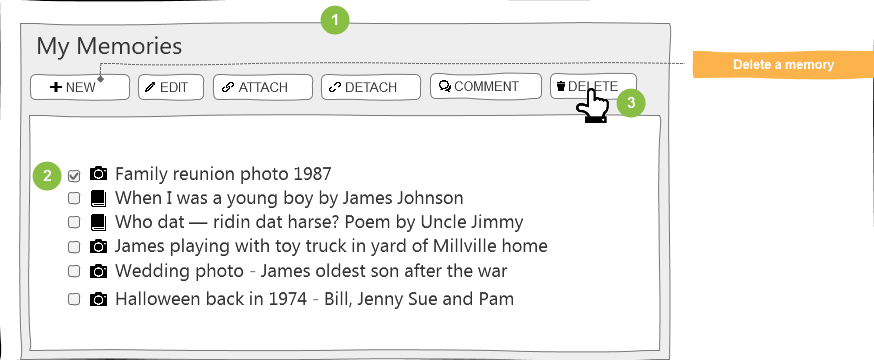
- Ask the user to confirm or cancel the deletion request.
- The user confirms or cancels the deletion request.
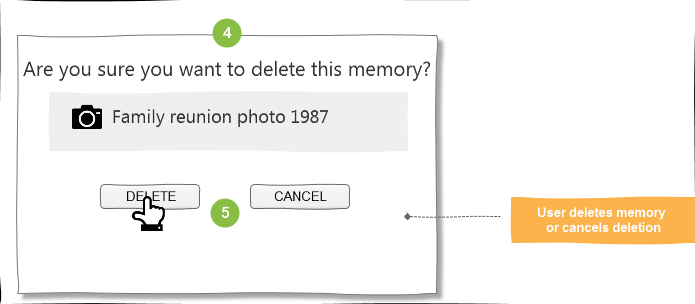
- Return the user to the list of memories. The deleted memory is no longer shown in the list.
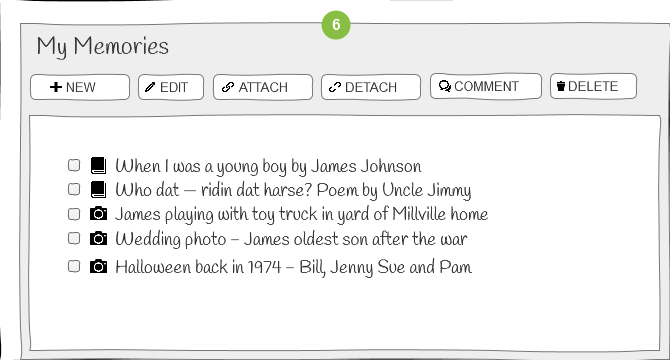
See Also
Delete Personas to Detach Memories from Persons in Family Tree
When you delete a persona, you effectively detach a tree person from a memory.
Note: When you detach a memory, you simply remove the reference that connects the memory to a person in Family Tree. A detached memory is still in the database and can be connected to other persons. When you delete a memory, it is removed entirely from the database.
Assumptions
- The user is signed in to FamilySearch.org through the third-party application.
- The user has a person ID or is allowed to find one.
Programming Steps
- Read the memories that are attached to a specific person and display them.
- Detach the memory that the user selects.
User Interface Suggestions
- Display the memories that are attached to a person in Family Tree.
- The user selects a memory.
- The user selects an option to detach the memory.
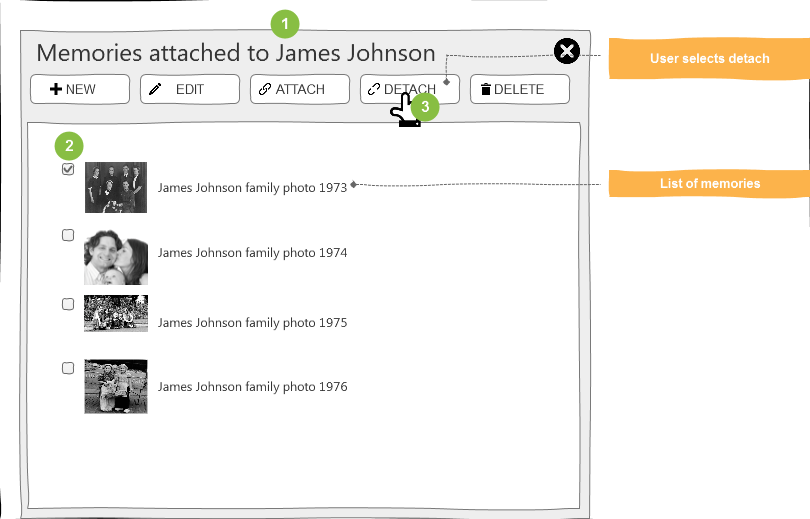
- Display a verification warning message.
- The user detaches the memory or cancels the request and is returned to the list of memories.
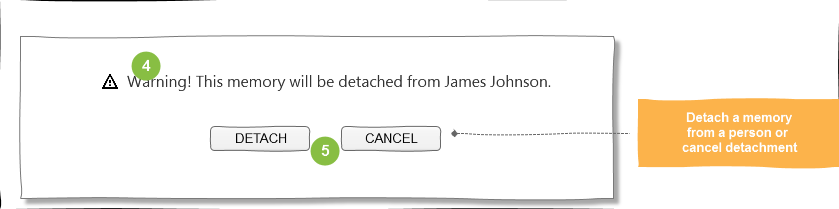
See Also
Delete a Memory Comment Starting from a Memory List
Users can delete memory comments that they created.
Assumptions
- The user is signed in to FamilySearch.org through the third-party application.
- The app has already listed the memory comments that the authenticated user contributed.
Programming Steps
- Allow the user to select a memory comment from the list of comments the user created.
- Delete the memory comment that the user selected.
User Interface Suggestion
- Display the comments contributed by the current user.
- The user selects a memory comment to delete.
- The user selects an option to delete the memory.
- Ask the user to confirm or cancel the deletion request.
- The user confirms or cancels the deletion request.
- Return the user to the list of memory comments. The deleted memory comment is no longer shown in the list.
Audio Recordings Guidelines
FamilySearch audio recordings should allow individuals to share audio recordings about ancestors that help the family come to know and love one another. The following guidelines should apply:
Uploading
- Appropriate. Content should support appropriate standards of modesty and virtue.
- Relevant. Content should support a family history purpose.
- Heart-turning. Content should support individuals coming to know and love their ancestors.
- Noncommercial. Content should not advertise or promote products or infringe on intellectual property rights.
Audio Recordings Screening
Audio recordings MAY NOT include any of the following content:
- Sacred or other religious rites that desecrate an associated religious belief.
- Immoral acts or immodest behavior.
- Obscene or profane words of any kind.
- Product or website endorsements.
- Illegal acts, products, or services. This includes drugs.
- Vulgarity or vulgar language.
- Expressions of hatred or discrimination.
- The promotion of racism.
- Violence or mutilation.
- The promotion of current productions, causes, or charities.
- Commercial audio recordings. The only exceptions are if:
- You have legal rights to the content.
- The copyright has expired.
Guidelines for Documents
FamilySearch Documents should allow individuals to share documents and stories of ancestors that help the family come to know and love one another. The following guidelines apply to the content of uploaded documents:
Uploading
- Appropriate. Content should support appropriate standards of modesty and virtue.
- Relevant. Content should support a family history purpose.
- Heart-turning. Content should support individuals coming to know and love their ancestors.
- Noncommercial. Content should not advertise or promote products or infringe on intellectual property rights.
Documents Screening
Documents MAY NOT include any of the following images, depictions, or descriptions:
- Nudity or immodesty. Clothing depicted in photos should be zipped and buttoned properly.
- Sacred or other religious clothing or rites that desecrate an associated religious belief.
- Cross-dressing.
- Links to outside websites (no URLs).
- Obscene or profane words of any kind.
- Body shots without a head or face.
- Product or website endorsements. Logos and wording on clothing or on billboards, trucks, etc. will be evaluated individually.
- Illegal acts, products, or services. This includes drugs.
- Vulgarity or vulgar gestures.
- Expressions of hatred or discrimination.
- Violence and mutilation.
- War, hunting, and fishing photos will be evaluated individually.
- Photos with piercings and tattoos will be evaluated individually.
- The promotion of racism.
- The promotion of current productions, causes, or charities.
- Commercial photos. The only exceptions are if:
- You have legal rights to the photo.
- The copyright has expired.
Photos in documents may not be edited in such a way as to make them inaccurate, false, or misleading. Also, any group shot photo in a document that contains even one individual that violates any of the guidelines in this document is not allowed.
Guidelines for Photos
FamilySearch Photos should allow individuals to share photos of ancestors that help the family come to know and love one another. The following guidelines should apply to photos:
Uploading
- Appropriate. Support appropriate standards of modesty and virtue.
- Relevant. Support a family history purpose.
- Heart-Turning. Support individuals coming to know and love their ancestors.
- Noncommercial. Do not advertise or promote products. Do not infringe on intellectual property rights.
Photo Screening
- No nudity or immodesty. Clothing should be zipped and buttoned properly.
- No sacred or other religious clothing is allowed if it is displayed in a way that desecrates an associated religious belief.
- No cross-dressing.
- No body shots without a head or face.
- No product or website endorsements. Logos and wording on clothing or on billboards, trucks, etc. will be evaluated individually.
- No profanity.
- No images of illegal acts, products, or services. This includes drugs.
- No vulgarity or vulgar gestures.
- No expressions of hatred or discrimination.
- No images of violence and mutilation.
- War, hunting, and fishing photos will be evaluated individually.
- Photos with piercings and tattoos will be evaluated individually.
- No promotions of racism.
- No promotions of current productions, causes, or charities.
- No commercial photos. The only exceptions are:
- You have legal rights to the photo.
- The copyright has expired.
- Photos edited in such a way as to make them inaccurate, false, or misleading are not allowed.
Any group shot that contains even one individual that violates any of the guidelines in this document is not allowed.